Posted on 6:02 PM by Hamid and filed under
Motorola Modding
Motorola Drivers
This guide is intended to help you get your L7 connected to the computer so that you can mod it using p2k programs.
Step 1. Get the software.
Download Motorola USB Driver
Windows (32-bit)
https://developer.motorola.com/docstools/USB_Drivers/Handset_USB_Driver/Handset_USB_Driver_32_v3.5.0.msi/Windows (64-bit)
https://developer.motorola.com/docstools/USB_Drivers/Handset_USB_Driver_64/Handset_USB_Driver_x64_v3.5.0.msi/Step 2. Install the driver program
Extract the file Motorola_EU_Driver_Installation.msi from the zip file you downloaded.
Double click on this file and the installation will start.
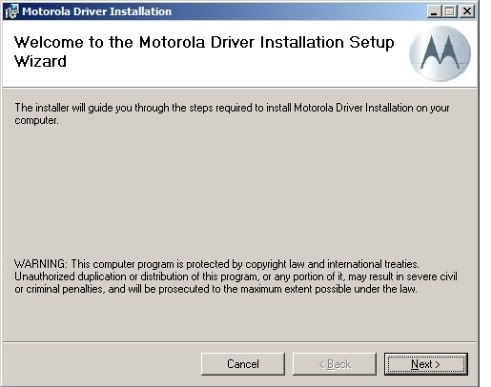
Click next and the EULA will appear
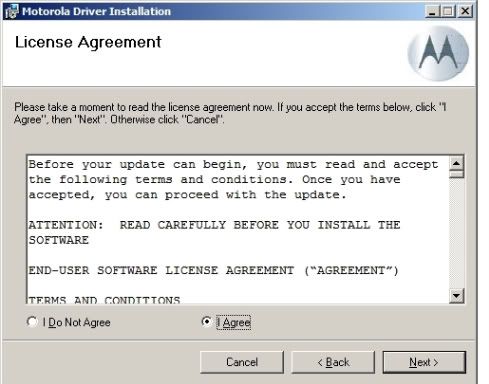
Click on "I Agree" (obviously having read the agreement first ), then next
The program will now install
Click close to end the install procedure
hit "Continue Anyway"
Step 3: Install the drivers
You will now have a new program group in your start>programs menu - "Motorola Driver Installer", with a shortcut called "Motorola Driver Installer.exe" within it.
Make sure the phone is disconnected at this time.
Run this program
Under "Operation Mode" (lower left), select "Clean and Reinstall" (the bottom option).
Then hit "Start"
The program will then do its thing. When it is finished hit "Exit"
You may get the message about Windows Logo testing again - if you do, hit "Continue Anyway"
Step 4: Connect the phone
Make sure the phone is turned on then connect the USB cable. It is best to use a USB port on the rear of the PC rather than front mounted ports
as these sometimes connect to the motherboard via a hub
When you plug the phone in Windows will find new hardware - Motorola Phone (Model), then Motorola USB Modem. The installation should
complete without intervention.
You should now be able to connect using Mobile Phone Tools, the phone should also be charging.
We now want to install the P2k Drivers. First make sure MPT is not running.
Now with the phone still connected run one of the P2k programs, I generally use P2kMan - but thats just me.
When you do this Windows should find several new devices and after a short while the new hardware wizard will run. In the rare event the new hardware wizard does not start, install and run RSD Lite.
The first screen to appear asks if you wish to connect to Windows Update
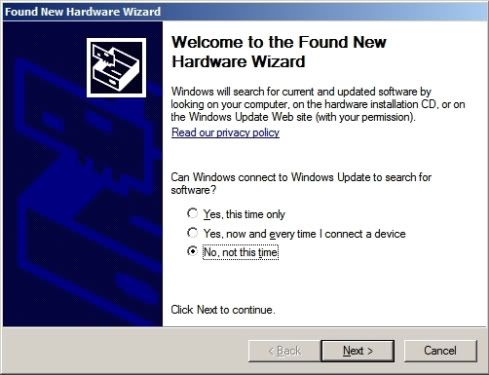
Select "No, not this time", then click on "Next"
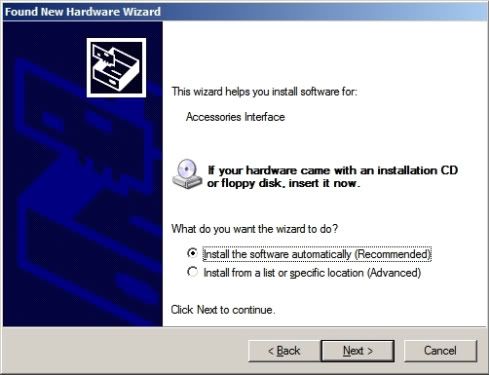
Choose "Install the software automatically (Recommended)", then hit "Next"
The driver for Accessories Interface is then installed, after a short while the following screen is displayed
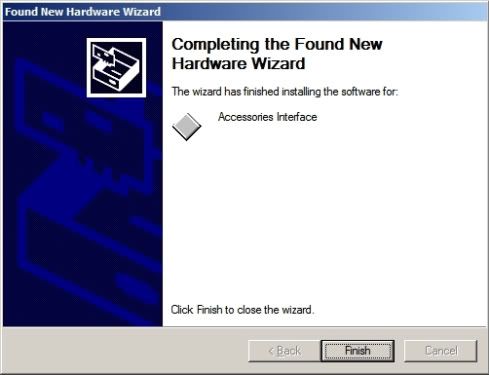
Click "Finish"
The new hardware wizard will then run again
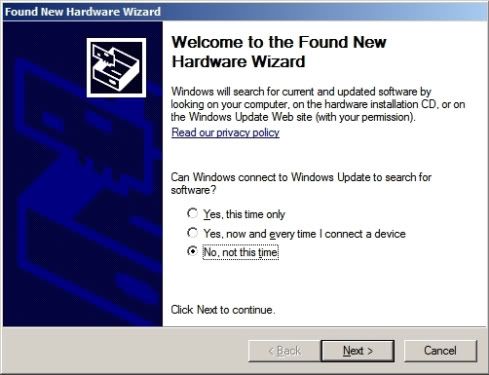
Once again select "No, not this time", then click on "Next"
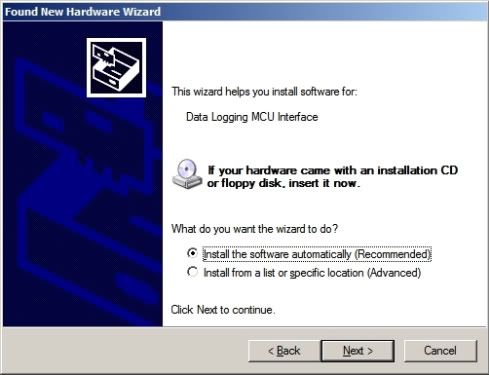
This time the wizard asks for drivers for "Data Logging MCU Interface".
Choose "Install the software automatically (Recommended)", then hit "Next"
Again the drivers are installed then after a short while the following screen is displayed.
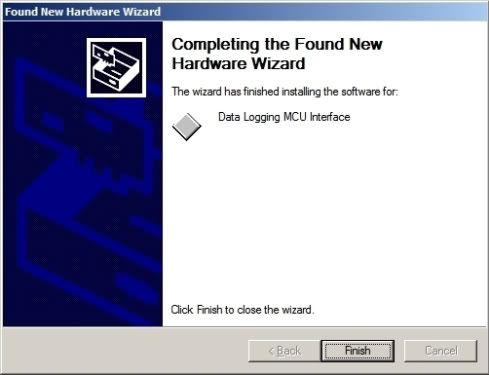
Click "Finish"
The new hardware wizard will then run for a third time
At the first screen select "No, not this time", then click on "Next" in the same way as before
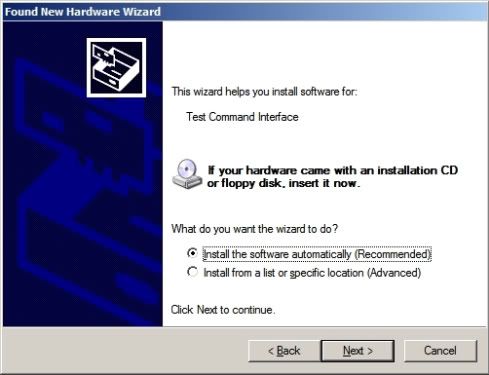
This time the wizard asks for drivers for "Test Command Interface".
Choose "Install the software automatically (Recommended)", then hit "Next"
Again the drivers are installed then after a short while the following screen is displayed.
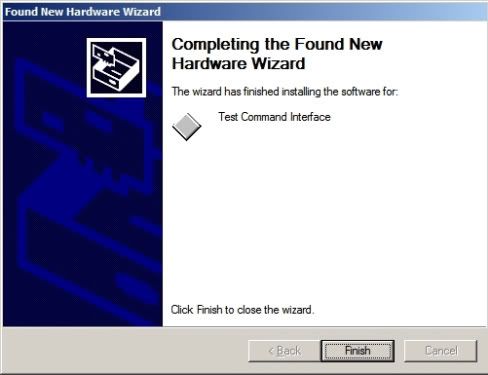
Click "Finish"
Your P2k drivers are now installed and the P2k programs should recognize the phone
Remember if you connect using a different USB port in the future, Windows will recongnise new hardware and you will need to repeat these
steps.
Step 5: Flash Interface Device
If at anytime you choose to flash your phone you will need the Flash Interface device installed. This device is used to communicate with the phone
while it is in bootloader mode.
In order to run the hardware installation wizard for this device you can do one of two things. Either use RSD Lite to flash the phone as normal
(browse to the file and hit start) and RSD Lite will switch the phone to bootloader mode for you. Alternatively you can start in bootloader manually
(hold * and # while turning the phone on), then connect the USB cable.
Either way the new hardware wizard will run again.
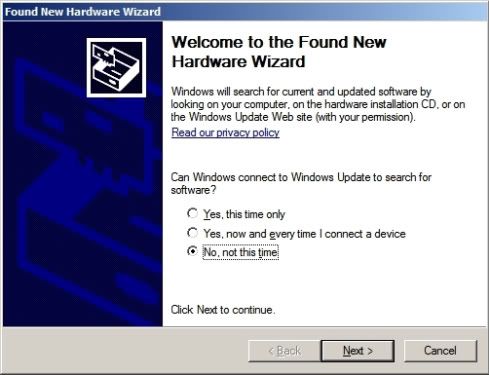
As before select "No, not this time", then click on "Next"
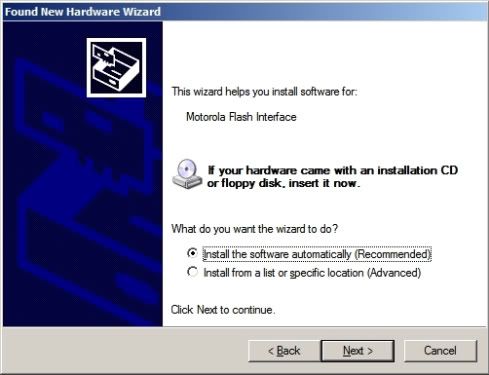
Choose "Install the software automatically (Recommended)", then hit "Next"
Again the drivers are installed then after a short while the following screen is displayed.
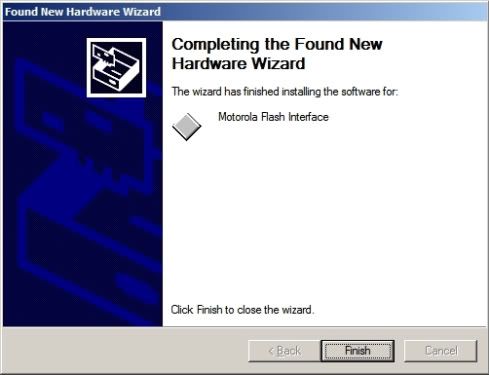
Click "Finish" and you are done - you can now flash your phone with RSD Lite.
Once more remember if you connect using a different USB port in the future, Windows will recongnise new hardware and you will need to repeat
these steps.
Congrats you have gotten your phone connected and can now start your modding.



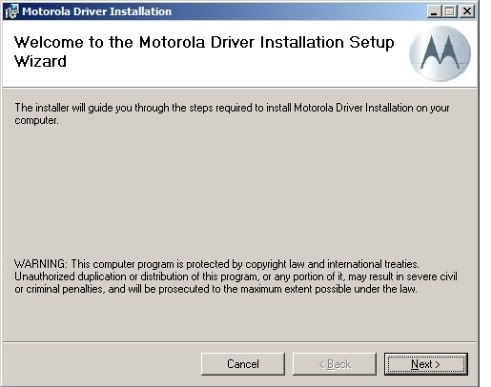
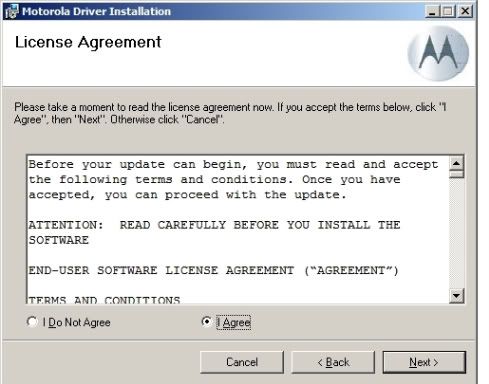
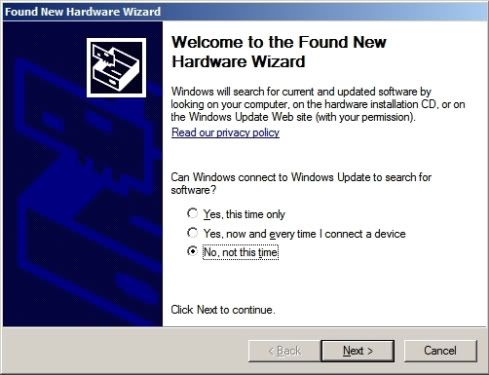
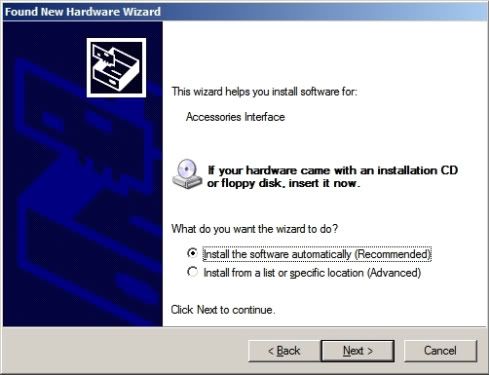
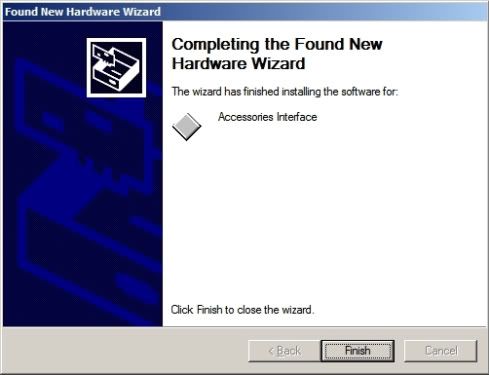
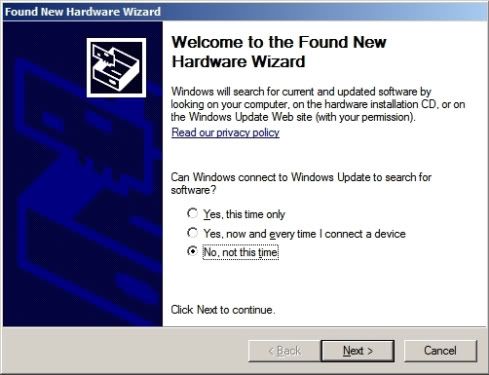
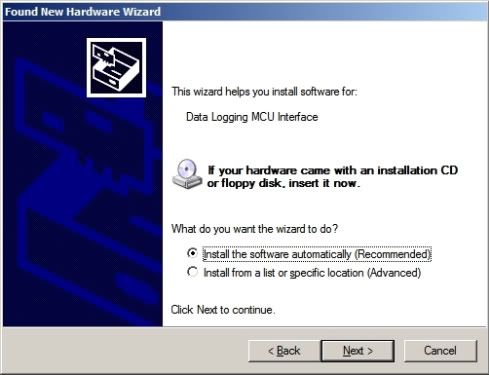
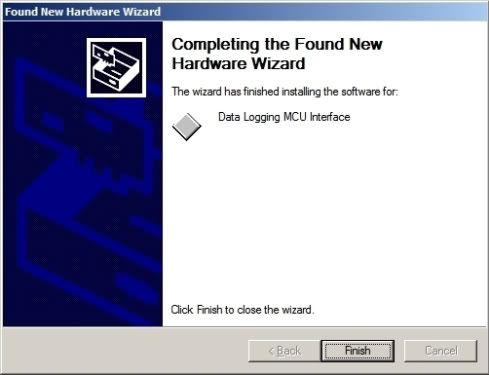
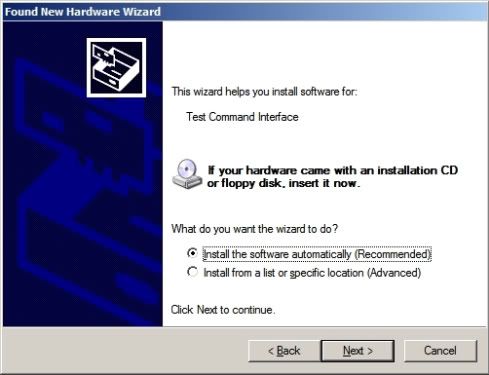
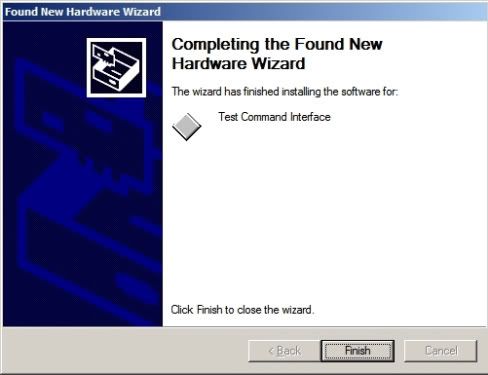
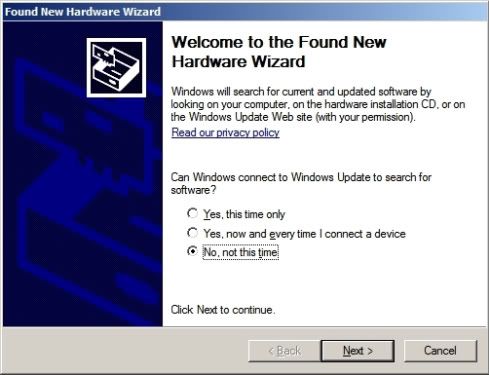
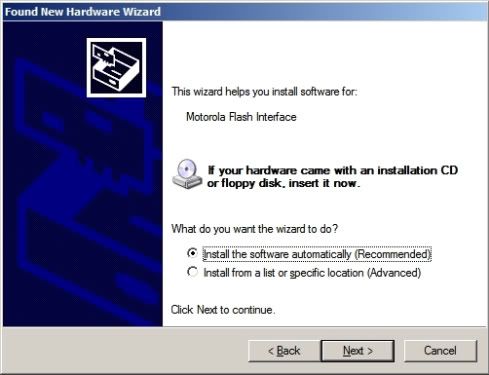
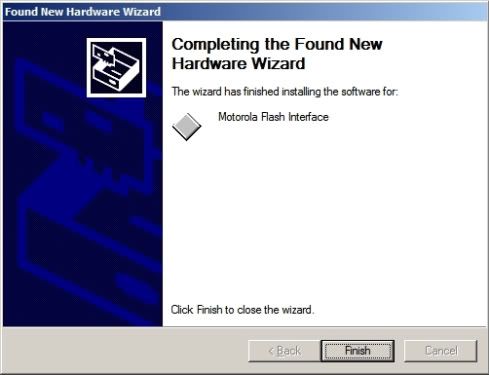








Post a Comment