Posted on 5:15 PM by Hamid and filed under
Motorola Modding
This software is use to install Java applications in motorola mobiles
Installation/removal process of java games/appsMoto MIDlets Manager (MotoMidMan) is a very easy to use program created by dwALX. It simplifies the MIDlet installation process that has always been a burden using other P2k programs or MIDway. The following is a guide that will walk you through the installation/removal process of java games/apps.
Necessary Programs:
MotoMidMan - Click on download to downlod this software.
RSD Lite - May be needed in order for MotoMidMan to recognize your phone. Latest stable build as of today is 2.7.
Installing Games/Apps:
1. Connect your phone to your PC using any standard mini-USB -> USB cable.
2. Open MotoMidMan. MotoMidMan will take some time to initialize and read the java contents of your phone. Once a list of games/apps appears and "Ready" is displayed in the lower left corner, MotoMidMan is ready.
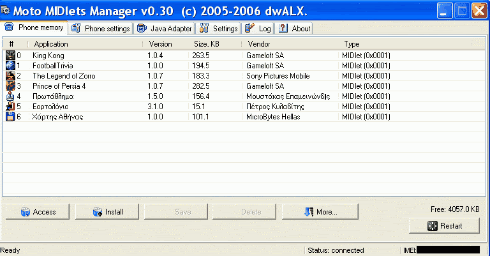
2a. NOTE: If MotoMidMan does not recognize your phone or you get an error, RSD Lite is required. First connect your phone to your PC, then open RSD Lite. Once RSD Lite is connected, then you can open MotoMidMan. If you still experience problems please see this topic.
If you still experience problems, please post
here, and be sure to include your phone model, software version, and firmware version.
3. Click the [Install] button and choose JAD file or JAR file. JAD is recomended. If you do not have a JAD file with your JAR you can use JADMaker to easily create one, or you can just install using the JAR.
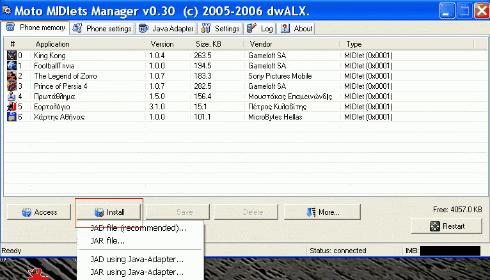
4. Browse to the JAD/JAR file on your PC that you would like to install. If you want to install using a JAD file, be sure that it is in the same directory on your PC as the JAR.
5. Once you have chosen the JAD or JAR file MotoMidMan will begin installing your game/app.
6. Once MotoMidMan refreshes and you can see your game/app in the list, the installation is complete and you will see "Ready" in the bottom left corner.
6a. If you would like to install additional games/apps, repeat steps 3-6.
7. Click the [Restart] button in the lower right corner. Once the list of games/apps disappears from MotoMidMan, you may disconnect your phone from your PC. ALWAYS restart your phone after installing games/apps.
Removing Games/Apps:
1. Connect your phone to your PC using any standard mini-USB -> USB cable.
2. Open MotoMidMan. MotoMidMan will take some time to initialize and read the java contents of your phone. Once a list of games/apps appears and "Ready" is displayed in the lower left corner, MotoMidMan is ready.
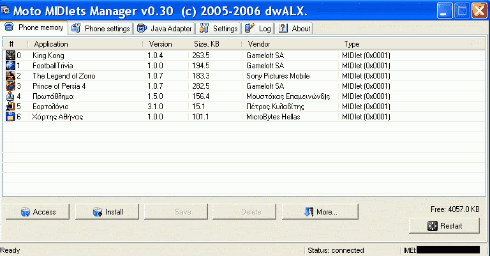
3. Highlight the game/app that you want to remove and click the [Delete] button.
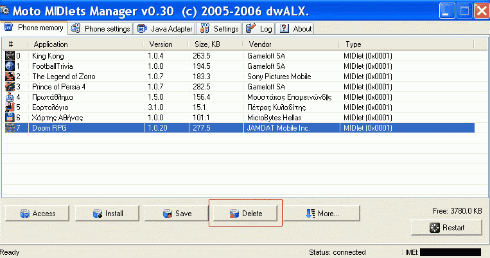
4. Once MotoMidMan refreshes and the game/app is no longer in the list, the removal is complete and you will see "Ready" in the bottom left corner.
4a. If you would like to install additional games/apps, repeat step 3.
5. Click the [Restart] button in the lower right corner. Once the list of games/apps disappears from MotoMidMan, you may disconnect your phone from your PC. ALWAYS restart your phone after removing games/apps.


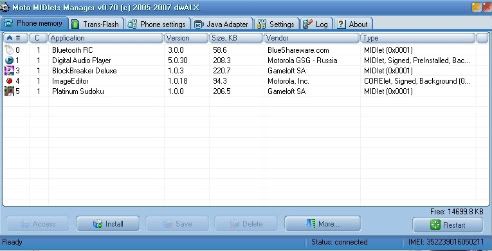
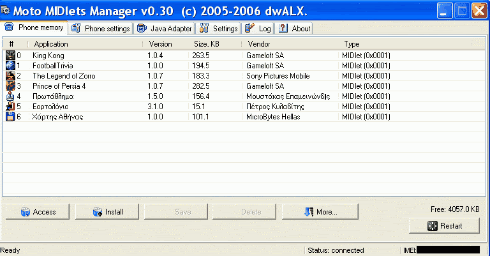
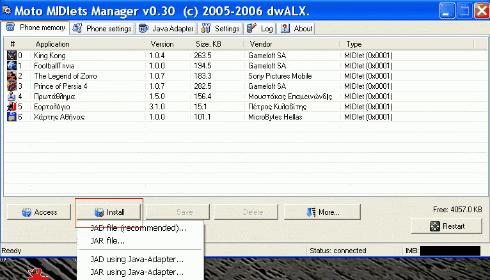
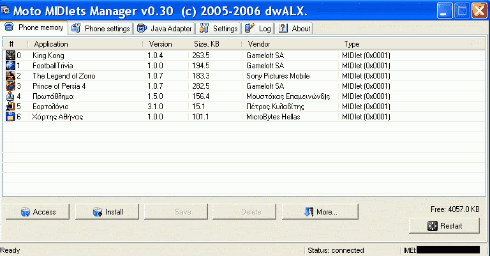
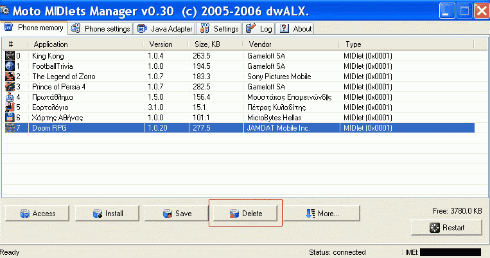








Post a Comment